¶ Make it!
DISCLAIMER
This is not a good project for beginner electronics hobbyists. I would rate it as intermediate to advanced. See the skills list below for a better idea of what is involved.
THE ENTIRE PROJECT IS AVAILABLE IN DIGITAL FORMAT ON
SITE FOR SUPPORTING ME IN THIS WORK.
OR YOU CAN BUY A COMPLETE UNIT IN
Recommended Skills List:
- Soldering – All components are either tenth inch spacing through-hole or SMD components readily available as modules with tenth inch
- headers, but you will need to solder.
- Construction and wiring of electronics
- You’ll have to make a chassis somehow, either by using my STL files and a 3D printer
- You’ll need to get printed circuit boards
- Familiarity with Arduinos and Arduino IDE
¶ Build your controller
The controller has been designed to match the 40 pin Raspberry 40pin header, therefore it must be placed on top of this. The controller can work only with the following boards:
– Raspberry Pi Zero W
– Raspberry Pi Zero 2W
– Raspberry Pi 2
– Raspberry Pi 3b+
– Raspberry Pi 4
– Banana Pi M2 Zero (New!)***
To get the PCB with all electronics components assembled we suggest to get them all from JLCPCB or PCBway.
The cost of these PCB is about 5$ and the cost of components plus assembly service is about 25$.
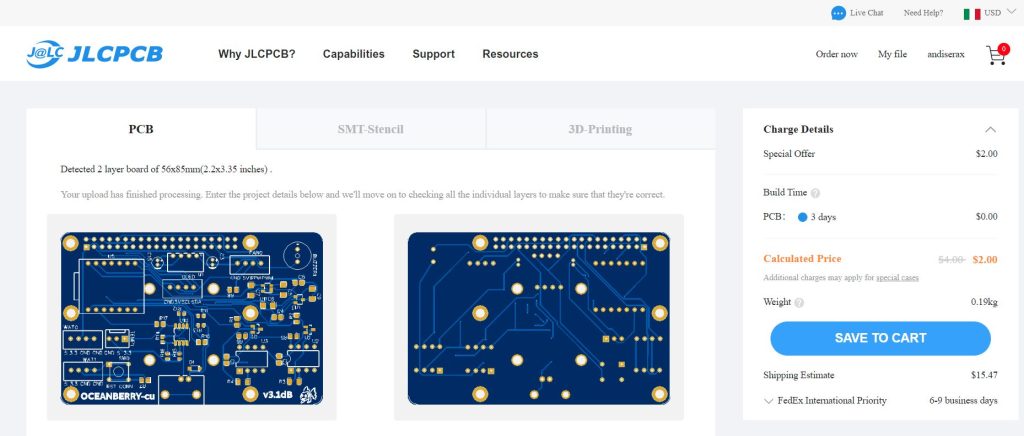
Normally you will be asked to upload the following files:
- Gerber files (.zip)
- BOM file (.csv)
- Pick & Place file ( .csv)
These file will be provided once ordered the full project in Cults3D together with the image file containing operative system and Arduino scripts.
Sometimes could happen that some components may not be available, so you need to find a proper replacement (in this case you can ask to me).
For your information, Seeed Xiao board may need to be bought and soldered separately.
.jpg)
NEW!!!!
If you are not confident in soldering SMD components, you can switch to THT version which is much easier to solder and assembly. That's all included in the package! (gerber, pcb, schematics and Bill of Materials).

Once completed the full assembling of your board, you need to upload the Arduino sketch on the onboard Seeeduino Xiao.
- Download and install last version of Arduino IDE
- Select Xiao board from Tool menu. Make sure to download the libraries first.
- Download the ph_grav.ino Arduino sketch.
- Upload the sketch.
- Done!
¶ Build your powerbar
The powerbar is needed to power aquarium heater and the other devices like pumps, skimmer, UV lamps.
For this device you can use ANY 4 outlets Tasmota device (UP 3 POWER BARS). You can either buy a preflashed device or you can build your own.
I recommed to use one of these devices:
- Nous 15A 3AC 3USB Power Monitoring Power Strip (about 35$)
- KRIDA 4 Channel 10A Electromagnetic Relay Board (about 16$)
- ESP32 4 Channel Relay Board (about 25$)
- ESP-12F 5V/7-30V/220V 4 Channel Relay Board (ESP12F_Relay_X4) (about 8$!!!)
Once uploaded last Tasmota firmware on device (most of them comes already flashed) you can easily configure it to work with your Oceanberry.
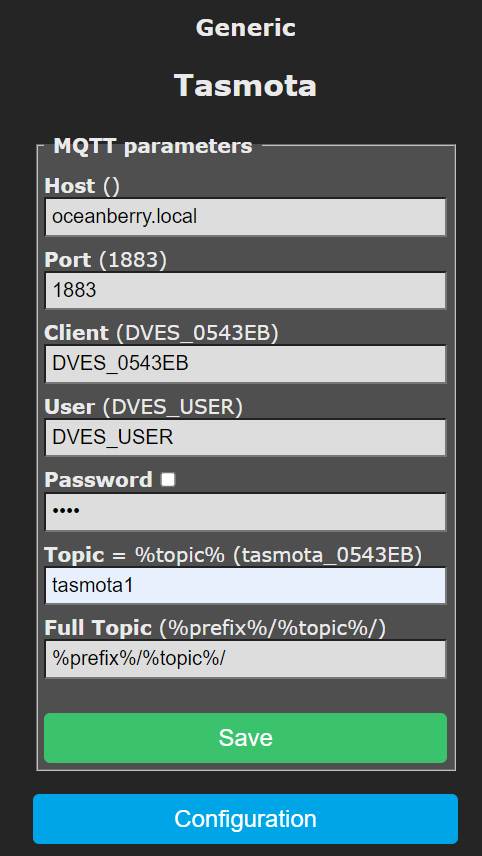
The first thing to do is connecting your tasmota powerbar to your WiFi network or to Oceanberry access point.
Then you have to write the Oceanberry IP address [Host ()] and “tasmotaX” [topic] in MQTT preferences where X is the number of the power module (from 1 to 3).
Then reboot the device.
If you need to build your powerbar make sure to connect the outlets as follows.
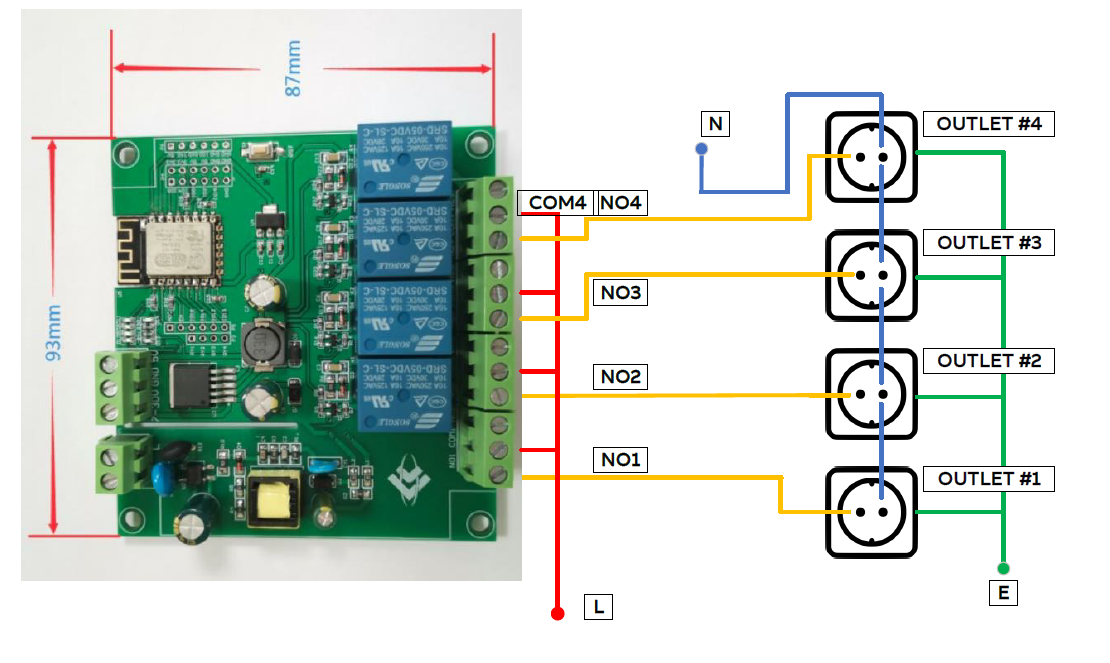
¶ Get Raspberry and sensors
The core component of Oceanberry is the well-known Raspberry Pi zero W module.
You can also use other Raspberries like:
- Raspberry Pi Zero 2W
- Raspberry Pi 2
- Raspeberry Pi 3b+
- Raspberry Pi 4
- Raspberry Compute Module with WiFi.
- Banana Pi M2 Zero
It is connected by the 40 pin header to the Oceanberry controller.
Some others sensors and probes are needed:
- 1 x Double junction pH probe (i.e. Milwaukee SE220) – about 50$
- 1 x DS18B20 digital temperature sensor – about 2$
- 2 x YKC-Y25-NPN water level sensor – about 5$
- 1 x I2C OLED LCD MODULE 128X64 – about 3$
- 1 x Noctua NF-A4x10 5V PWM ultra silent fan – about 12$
- 1 x 16GB Class 10, high endurance SD card – about 15$
- 1 x 5V 3A power adapter with microUSB connector – about 5$
Full and detailed BOM will be provided in order.

Raspberry Pi Zero W or 2W


YKC-Y25-NPN


DS18B20 Sensor


OLED 128×64 I2C
For this particular project, and in general, we do recommend to get a 2.54mm JST connector crimping tool like the following one, with connector kit.
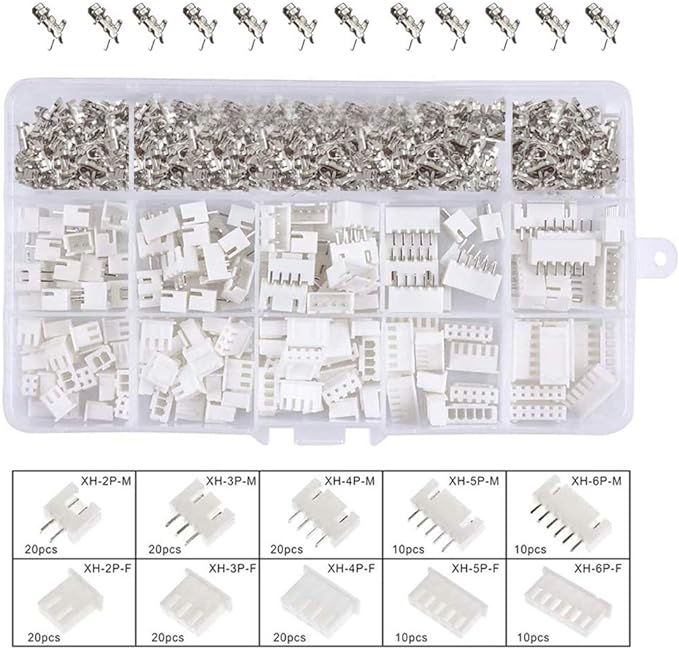

¶ Burn the image
The Raspberry image must be installed into SD card. We recommend to use a 16GB Class 10, high endurance SD card to ensure the maximum longevity and avoid any file system corruption.
The burn process is very simple using the provided IMG file. You can use any image burner such as Balena Etcher.
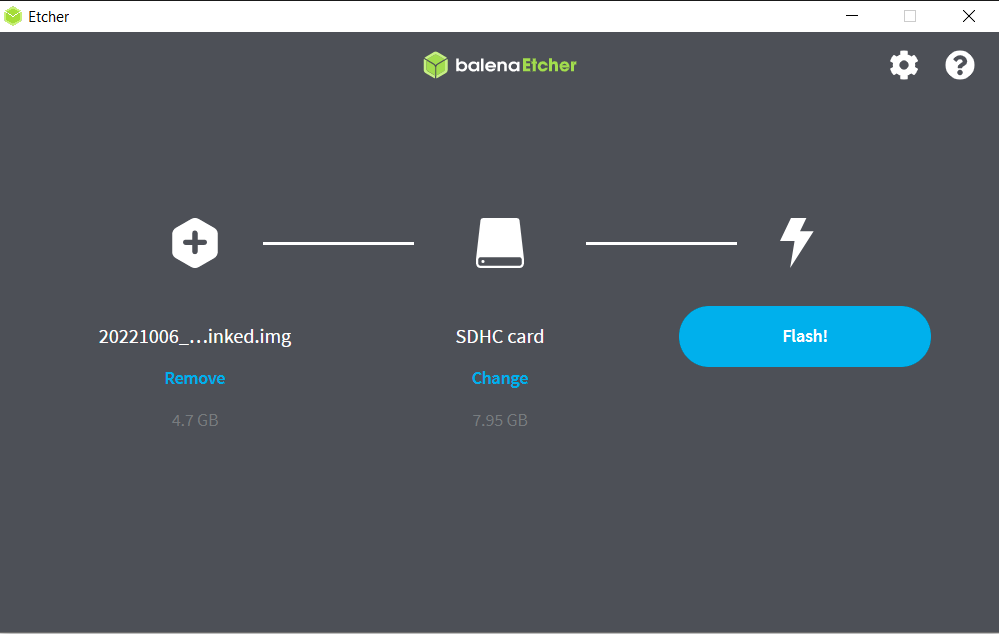

¶ Print the enclosures
Print the proposed enclosure is recommended, but not strictly necessary.
Basically you have to print enclosers for Oceanberry Controller and Oceanberry Powerbar., but any type of commercial enclosure is welcome.


If you don’t have a 3D printer, you can obviously order them all from any suitable online shop (such as JLCPCB which offer very good prices).

¶ Wire it up, configure Wi-Fi and connect!
Now you can connect all your sensor using the following diagrams.

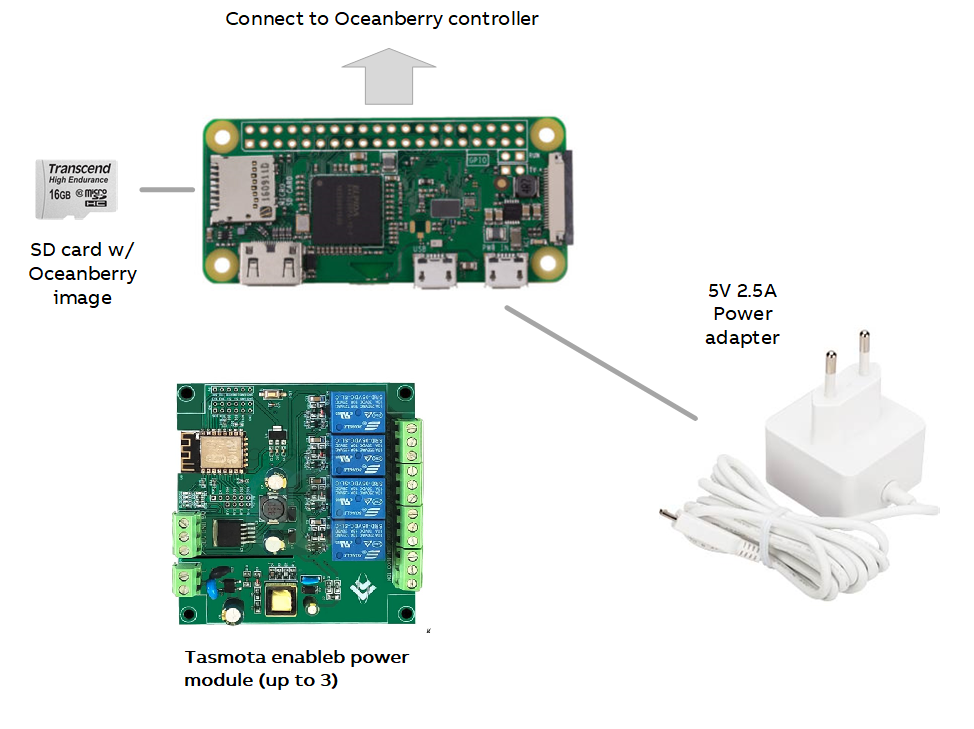
Once connected to power Oceanberry controller will start. The first run could take some minutes.
At this point you can find the “Oceanberry” open WiFi spot.
- Connect to Oceanberry network
- You should automatically redirect to the network manager.
- If not, connected to 10.41.0.1 using your favorite internet browser
- Select your network and leave the password.
- Your controller is connected to the network. You can check the IP address on your router or reading what is indicated on display.
Anyhow, it is not mandatory getting your Oceanberry connected on an existing Wifi network. You can control it just connecting on its access point “Oceanberry” SSID.
NB: The network manager described above is not compatible on NON Raspberry boards (i.e. Banana Pi M2, Orange Pi PC).
To manage the Wifi settings is needed to connect to it using the serial console, as described in this quick guide (connect the Banana Pi via USB to OTG port – connect to serial using Putty – select the COM port – set baudrate to 115200).
Login using the credentials:
Login: oceanberry
Password: oceanberry
Once logged in type:
sudo armbian-config to the network connection.

¶ Other hardware to get
You should by some hardware to complete you oceanberry:
- M3X12 screws
- OTG USB cable
- MicroUSB cable extender
- Panel USB extender
- 4 x (or 8, or 12) outlets
- fused inlet power connector IEC320 C14
- IP65 connectors for sensors